Check if your motherboard is compatible with the SSD’s interface, such as SATA, NVMe, or PCIe, to ensure seamless integration.
In this guide, we’ll walk you through the steps to ensure seamless compatibility between your SSD and motherboard, helping you make the right choice without breaking a sweat.
Table of Contents
Understanding SSD Compatibility:

Before diving into the compatibility checks, it’s essential to understand the key factors that determine whether an SSD will work with your motherboard.
Form Factor:
SSDs come in various form factors, with the most common being 2.5-inch, M.2, and PCIe. Your motherboard needs to have the corresponding slot or connector to accommodate the SSD you choose. The 2.5-inch SSDs typically connect via SATA cables, while M.2 SSDs slot directly into M.2 slots on the motherboard, and PCIe SSDs usually require PCIe slots.
Interface:
SSDs utilize different interfaces such as SATA, NVMe, or PCIe. Ensure that your motherboard supports the interface used by the SSD. For instance, if you’re opting for an NVMe SSD, your motherboard must have an M.2 slot with NVMe support or a PCIe slot. SATA SSDs are more widely compatible, but NVMe SSDs offer faster speeds and are becoming increasingly popular.
Socket Type:
For M.2 SSDs, the socket type on your motherboard matters. M.2 SSDs can use either SATA or PCIe sockets. Verify which type your motherboard supports to avoid compatibility issues. Additionally, check the length supported by the M.2 socket, as some motherboards only support certain lengths (e.g., 2280 for 80mm).
Also Read: How Much Power Does A Motherboard Use – Unveiling the Dynamics of Motherboard Power Consumption!
Steps to Check Compatibility:
Now, let’s get into the nitty-gritty of checking SSD compatibility with your motherboard.
Identify Your Motherboard:
Determine the make and model of your motherboard. You can find this information by referring to the documentation that came with your PC or by using system information tools like CPU-Z or Speccy. Knowing your motherboard model is crucial for finding compatibility information.
Check the Specifications:
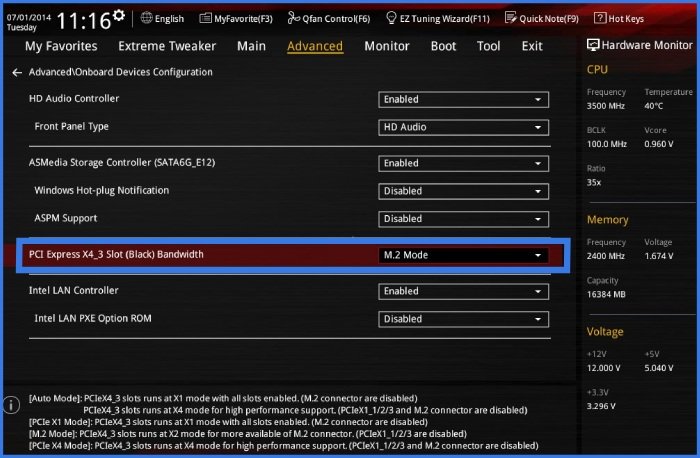
Visit the manufacturer’s website for your motherboard and locate its specifications page. Look for details regarding supported SSD types, form factors, and interfaces. Manufacturers often provide comprehensive lists of compatible SSDs and any limitations or recommendations for specific models.
Consult the Manual:
If you still have the motherboard manual, it’s a valuable resource. Flip through the pages or use the digital version to find information about compatible SSDs. The manual may include detailed diagrams showing the location of M.2 slots, SATA ports, and PCIe slots, making it easier to identify compatible installation points.
Inspect the Slots:
Physically inspect your motherboard to identify available slots for SSD installation. Check for M.2 slots, SATA ports, or PCIe slots, depending on the type of SSD you plan to install. Some motherboards have multiple M.2 slots or PCIe slots, while others may have a combination of SATA and M.2 slots.
Consider BIOS Updates:
Sometimes, a motherboard may require a BIOS update to support newer SSDs or features fully. Check the manufacturer’s website for BIOS updates and instructions on how to perform the update safely. Updating the BIOS can unlock additional features and improve compatibility with newer hardware.
Also Read: Asus Motherboard Bluetooth Not Working – Troubleshooting Guide!
Community Forums and Reviews:
Community forums and user reviews can provide insights into others’ experiences with specific SSD and motherboard combinations. Look for any reported compatibility issues or success stories. Forums like Reddit, Tom’s Hardware, and Linus Tech Tips are excellent resources for troubleshooting and finding recommendations from knowledgeable users.
Seek Professional Assistance:
If you’re still unsure or uncomfortable with the compatibility checks, don’t hesitate to seek assistance from a knowledgeable friend, tech support, or a professional PC builder. They can offer expert advice and ensure that you select the right SSD for your system without any compatibility issues.
FAQ’s
1: What are the different form factors of SSDs?
SSDs commonly come in 2.5-inch, M.2, and PCIe form factors.
2: How do I know if my motherboard supports the interface of the SSD I want?
Check if your motherboard supports the interface used by the SSD, such as SATA, NVMe, or PCIe.
3: What should I consider regarding the socket type for M.2 SSDs?
Ensure your motherboard’s M.2 socket type (SATA or PCIe) matches the type of M.2 SSD you’re planning to install.
4: How can I identify my motherboard model?
You can find your motherboard model by referring to the documentation that came with your PC or by using system information tools like CPU-Z or Speccy.
5: Where can I find detailed information about my motherboard’s specifications?
Visit the manufacturer’s website for your motherboard and look for its specifications page.
6: What should I do if I can’t find the motherboard manual?
Try looking for a digital version of the manual on the manufacturer’s website or search for it online using your motherboard model.
7: How can I physically identify available slots for SSD installation on my motherboard?
Physically inspect your motherboard to locate M.2 slots, SATA ports, or PCIe slots.
8: Do some motherboards require BIOS updates for SSD compatibility?
Yes, sometimes a motherboard may need a BIOS update to fully support newer SSDs or features.
9: Where can I find user experiences and reviews about SSD and motherboard compatibility?
Community forums like Reddit, Tom’s Hardware, and Linus Tech Tips are excellent resources for finding user experiences and reviews.
10: What should I do if I’m still unsure about SSD compatibility after checking all resources?
Seek assistance from a knowledgeable friend, tech support, or a professional PC builder for expert advice and guidance.
Conclusion
Ensuring SSD compatibility with your motherboard doesn’t have to be a daunting task. By following these steps and doing your research, you can confidently choose the right SSD that seamlessly integrates with your system. Remember to double-check the specifications, inspect your motherboard, and leverage available resources to make an informed decision. With compatibility out of the way, you can enjoy the blazing-fast performance and reliability of your new SSD hassle-free. Happy upgrading!